What is it?
Cammy is a free to use, open source tool that allows you to plan out your day in a notepad-like environment while allowing you to sync your most important tasks and events with google calendar.
How does it work?
Cammy uses real-time natural language processing to identify dates, tasks, and events as you type. These dates and events are then parsed for important information, such as the title, duration, date, and time of the event/task. Once a match is found, Cammy will allow you to add a task to your calendar app with a single click.
Why Cammy?
Unlike modern productivity tools that restrict the structure and format of your todo lists and calendars to only what is offered in the app, Cammy provides you with ultimate freedom, as if you are writing on a blank sheet of paper. This helps eliminate distractions and maintain a productive environment while working.
Screenshots / Features
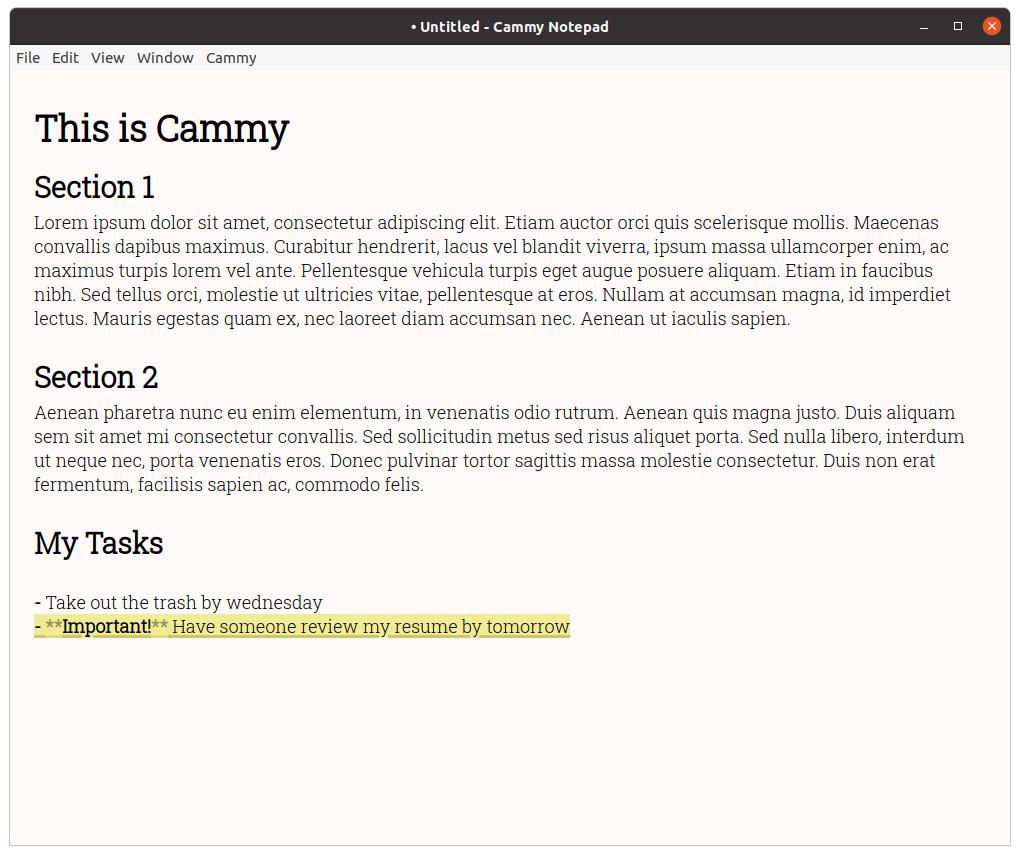
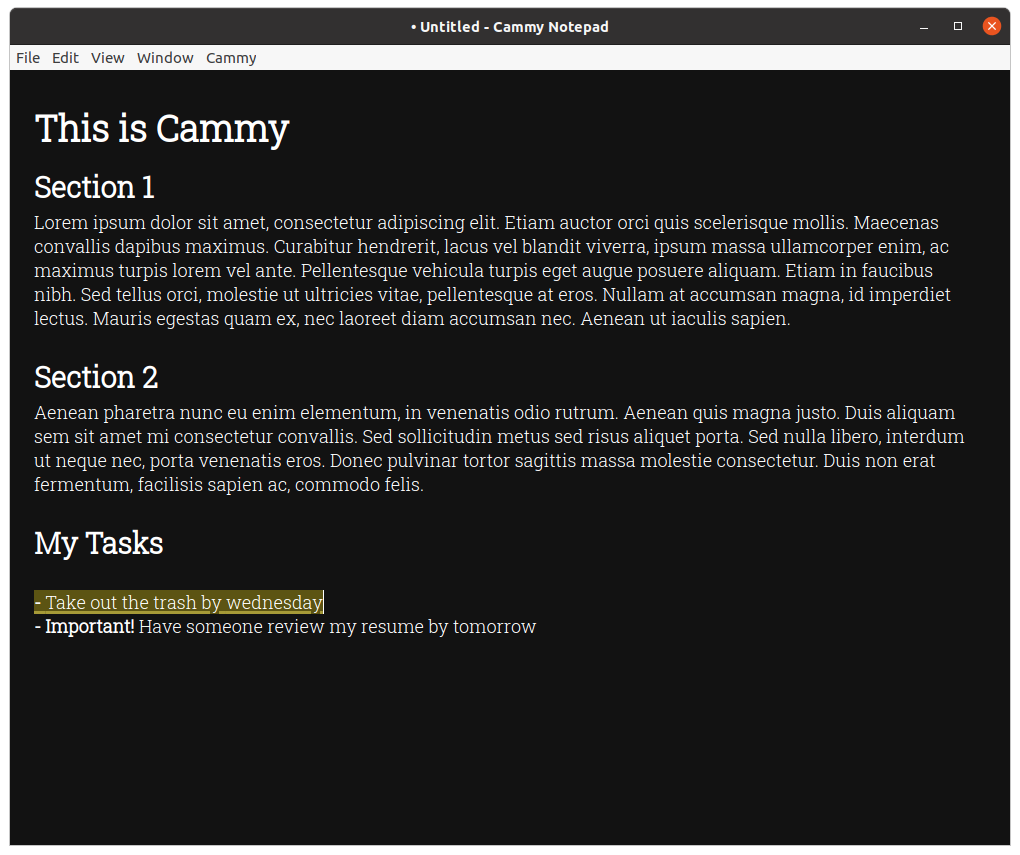
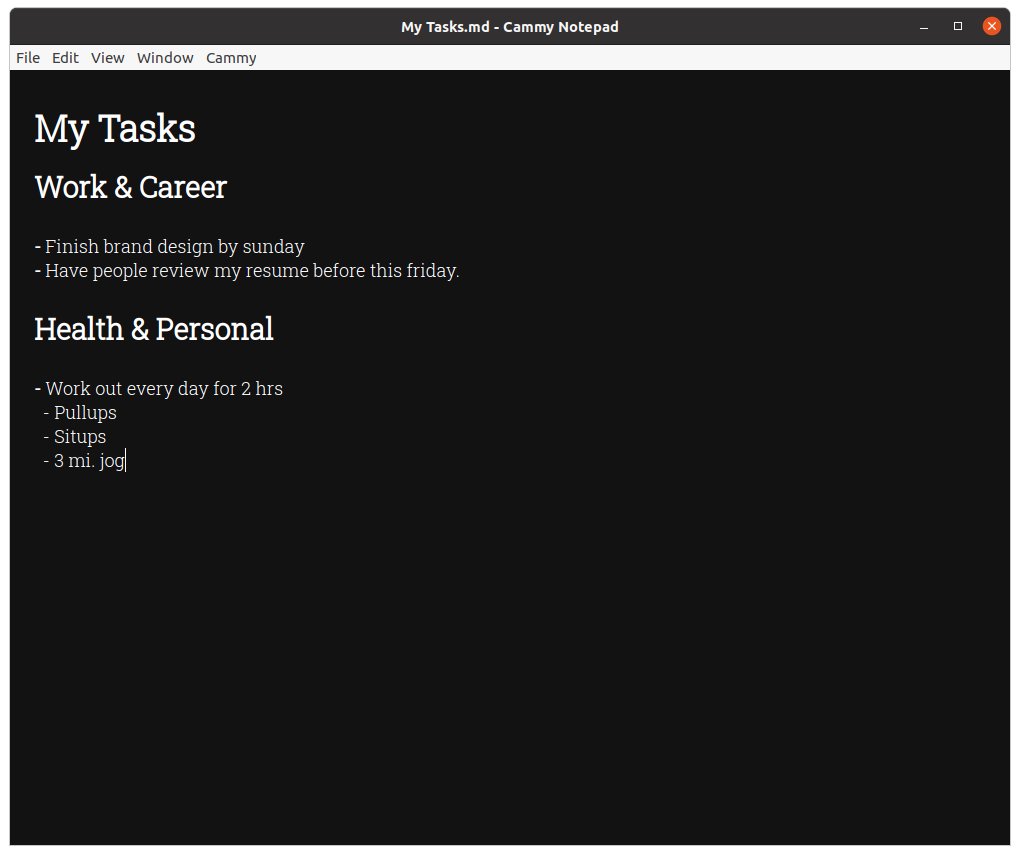
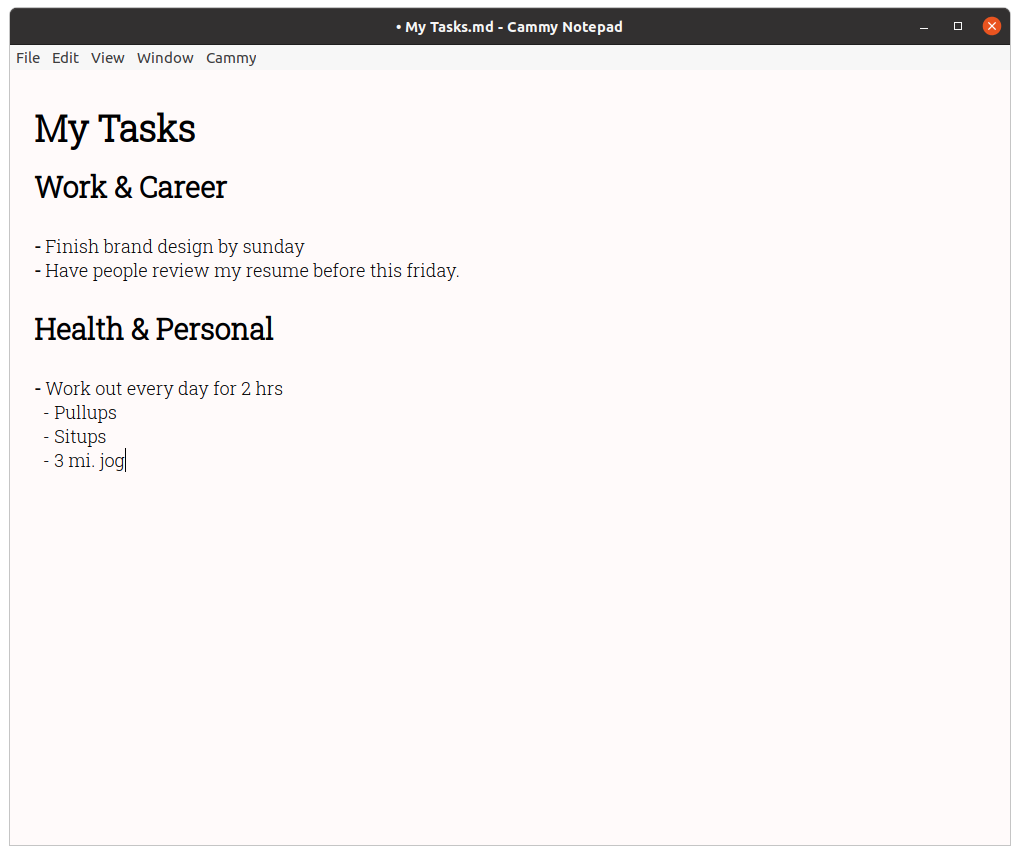
- Automatic Event Recognition
- Multiple Color Themes (Light & Dark)
- Real-time markdown editing for productive note-taking and planning
- Free and Open Source
Using Cammy
Cammy’s editor is built for simplicity. The only thing you will see on the canvas is the editor window, with no additional toolbars or dialogs.
The editor uses markdown for text formatting. You can learn about markdown and how to use it here. (A bubble tooltip-based toolbar for core formatting features such as headings and bullet-points is in development.)
Event Highlight Colors
Regular events and tasks are highlighted in yellow. Repeating events and tasks are highlighted in orange.
Saving and Opening Files
Cammy acts as a regular text editor, meaning that you can open, edit, and save new or existing files. The File menu has options to save and open files.
Adding events to the calendar
Once Cammy recognizes a piece of text as an event, it will automatically highlight it to indicate that it can be automatically added to your calendar (unless event recognition is turned off). There are two ways to add an event to your calendar.
The first is to press Ctrl or ⌘ Shift A while on the line which has a recognized event. The second is to click on the line in the editor window.
Color Themes & Appearance
To switch the color theme of the editor, navigate to the Window menu and click Switch Color Theme. Alternatively, press Ctrl or ⌘ Shift , on your keyboard.
Keyboard Shortcuts
Editor:
| Shortcut | Action |
|---|---|
| Ctrl or ⌘ O | Open File |
| Ctrl or ⌘ S | Save Current File |
| Ctrl or ⌘ Shift S | Save Current File As |
| Ctrl or ⌘ Shift A | Add to calendar |
| Ctrl or ⌘ Shift . | Toggle Event Recognition |
| Ctrl or ⌘ Shift , | Switch Editor Theme |
Markdown:
| Shortcut | Action |
|---|---|
| Ctrl or ⌘ B | Bold |
| Ctrl or ⌘ I | Italic |
| Shift Ctrl or ⌘ H | Large Heading |
| Ctrl or ⌘ H | Small Heading |
| Ctrl or ⌘ - | Block Quote |
| Ctrl or ⌘ K | Insert Link |
| Ctrl or ⌘ L | Unordered List |
| Ctrl or ⌘ Alt C | Insert Code Block |